How to Use VIVERSE as a Source in OBS
Turn your stream into a 3D world without leaving your browser.

Ever wanted your stream to look like a full-on 3D production? VIVERSE makes that easier than you’d think. By pairing it with OBS Studio, you can turn your favorite VIVERSE World into a live overlay, background, or even the stage for your next virtual event.
Let’s dive in and set it up step by step.
Step 1: Open Your World
Head to viverse.com and log in. Once you’re in, pick any world you want to feature, whether it’s a cozy café, a neon city, or a world you’ve built yourself using VIVERSE Create.
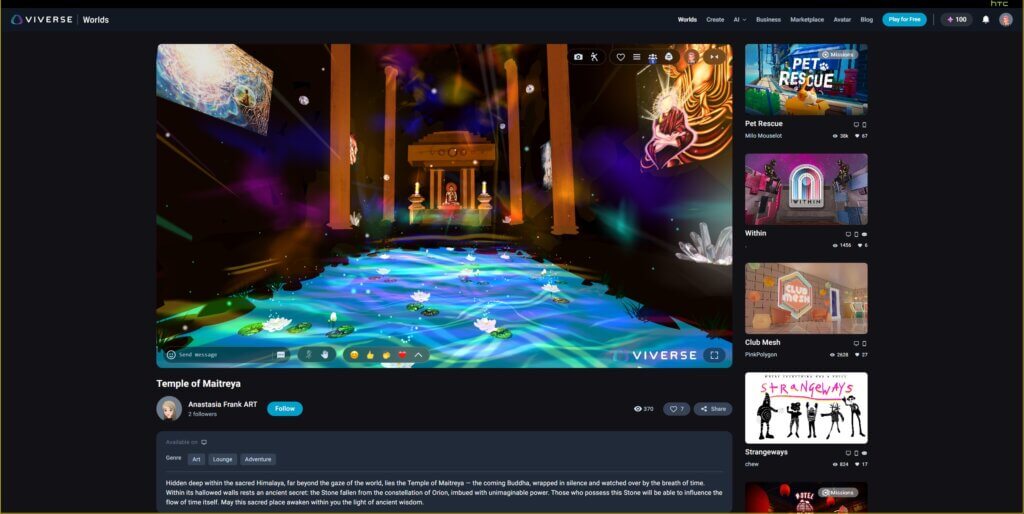
TIP: Adjust your in-world camera angle before moving to OBS. The view you set here is exactly what OBS will capture, so choose a framing that matches your stream layout or tone.
Step 2: Prepare Your Browser Window
Before you open OBS, take a moment to tidy up your VIVERSE window for the cleanest capture.
- Open your chosen world in a browser tab and load it fully.
- Adjust the following in the VIVERSE World of your choice:
- the camera position to get the angle that complements your stream best;
- the point-of-view (POV) to switch between First and Third person (tap ‘V’);
- and the field-of-view (FOV) by scrolling in and out using your mouse’s scroll wheel.
These prep steps keep distractions out of frame and make sure that OBS locks onto the correct window every time.
Step 3: Add VIVERSE to OBS with Window Capture
Now it’s time to bring it all together!
Open OBS Studio (download it for free from obsproject.com), then:
- In the Sources panel, click the + icon.
- Choose Window Capture and name it something like VIVERSE Overlay, VIVERSE Background, VIVERSE Scene, or similar.
- From the dropdown list, select your browser window that’s running VIVERSE.
- Check the preview to confirm that the correct tab is visible.
- Click OK, and your selected 3D world should now appear inside OBS!
- Resize or crop the capture to fit your scene layout (alternatively, if you use a secondary monitor for review, you can set the world to full screen to easily hide tabs, address bars, and browser menus.
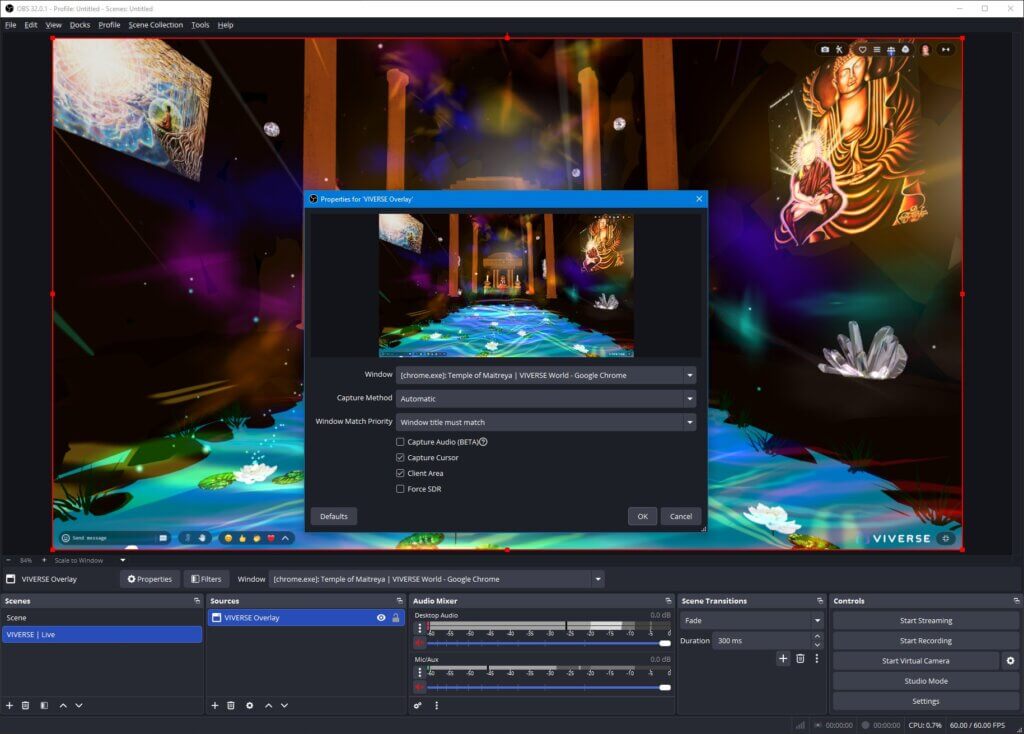
Step 4: Layer It Up
Now that the VIVERSE world is visible in OBS, it’s time to make it part of your scene.
- Add your Video Capture Device (your webcam) as a new source above the VIVERSE Window Capture in the Sources list.
- Resize and position your camera feed wherever it looks best (e.g., lower corner, center frame, or even inset as a portrait window).
- If you’re using an avatar app like Warudo, Vnyan, Animaze, or similar, add its virtual camera feed the same way (e.g., for Warudo, we’ve used the Spout2 OBS plugin with excellent success).
TIP: Learn How to Start VTubing for Free with 3D Tools with VRoid Studio, Warudo, and OBS!
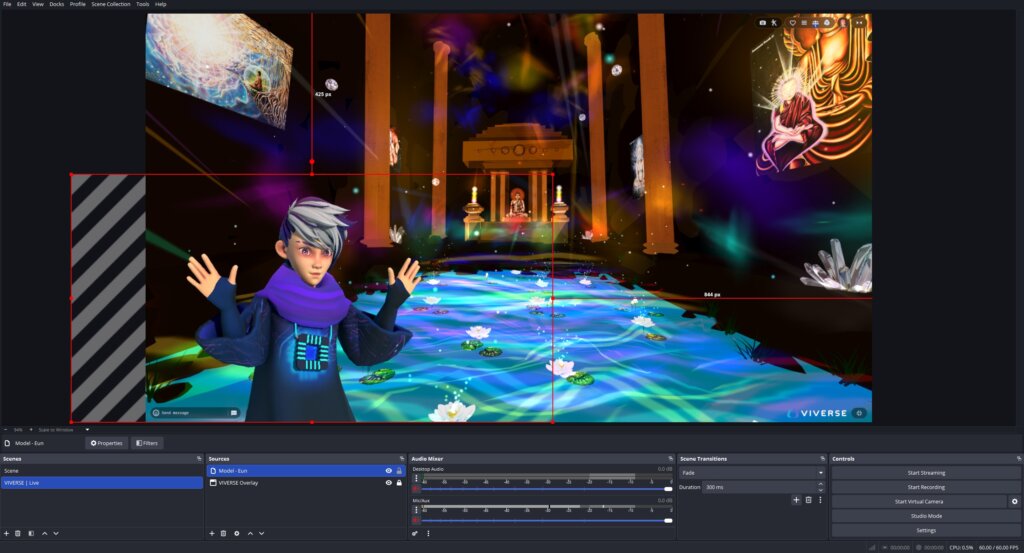
Once your layers are arranged, you’ll see yourself or your avatar composited right into your VIVERSE world. You now have a dynamic 3D overlay, all without opening a game engine or VR app!
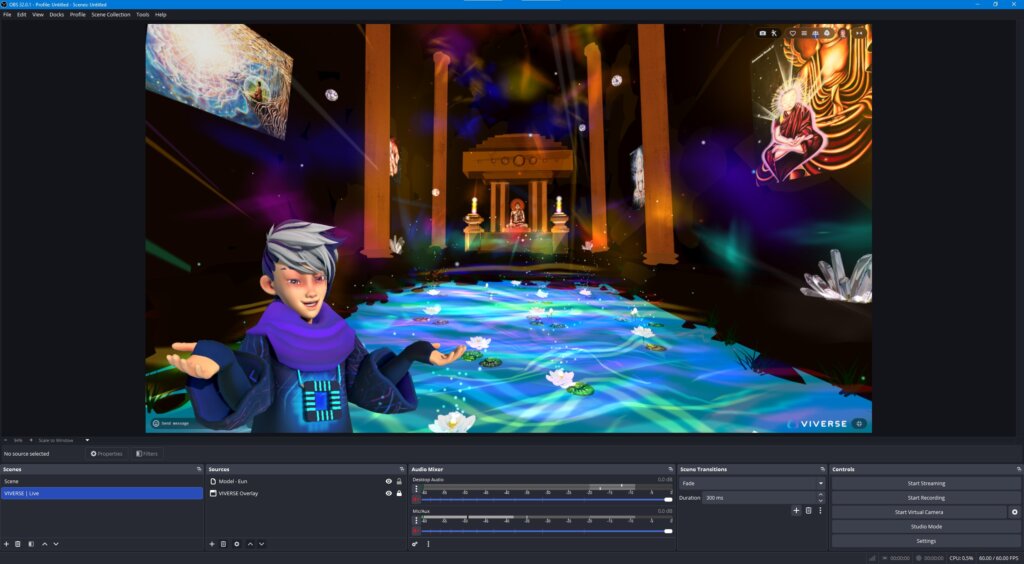
Looking good! We’re keeping to a minimal look to showcase the VIVERSE World serving as a dynamic background, but if you want further customizations, keep reading for more suggestions.
Step 5: Customize the Look
This is where your creative flair comes in.
- Use Filters in OBS to color-grade your scene for a unified look.
- Add overlays and widgets to complete the look, like:
- stream layout templates
- chat boxes
- alerts
- music visualizers
- images or GIFs
- countdown timers
- charity or sponsorship media
- and so on!
Each tweak helps make your stream feel more personal and unique.
Scenario Examples: Podcasters can sit inside a relaxed lounge while chatting live; VTubers might place themselves in a sci-fi skyline or a whimsical café; or TTRPG players step into a World that’s perfect as a backdrop to their campaign. Your set, your story!
Why This VIVERSE OBS Setup Works So Well
VIVERSE runs directly in your browser, meaning you don’t need extra software or high-end hardware. You can stream, record, or host a digital event that looks like it took a full production crew to make, all from your laptop or desktop.
It’s accessible, customizable, and endlessly creative. We think that’s why VIVERSE is a perfect way to give your stream a distinctive 3D atmosphere.
Related Reads
- Unlock Stunning 3D Worlds For Your RPG Stream With VIVERSE Backdrops
- Create 3D Worlds Without Coding: My VIVERSE Experience
- How VIVERSE Studio Solves 5 Major Problems for 3D Creators
- VIVERSE Creator Program
External Resources:
Frequently Asked Questions
Have questions before you go live? Here are a few quick answers to the most common things creators ask when setting up their VIVERSE OBS scene.
- Can I use VIVERSE with any browser in OBS?
Yes! VIVERSE runs in modern browsers like Chrome, Edge, and Firefox. For the smoothest performance, we recommend Chrome when capturing your window in OBS. Ultimately, however, it’s up to you and how your setup functions. - Do I need a green screen to stream with VIVERSE?
Nope! You can use VIVERSE as a full background without any additional gear. If you’d like to learn how to blend your camera background for use with OBS and VIVERSE, share this post and tag us to let us know!
- Doers VIVERSE work with avatars from other platforms?
Yes! You can add your avatar app (like Vnyan, Warudo, or similar) to OBS as a video or virtual camera source—just layer it above your VIVERSE Window Capture source. - Can I use this setup for live streams and recordings?
Absolutely! OBS lets you record or go live on Twitch, YouTube, Facebook, and more. Your selected VIVERSE World appears just like any other source. You may want to credit the creator of the world and link it in your content description as a good-faith best practice, but it’s not required.
Try It Yourself
Who needs a green screen when you can step right into your own customized space? Head over to VIVERSE Create, where you can learn more, explore, and build your own world today.
