Best 4 Free AI Avatar Creators & Generators: Step-by-step Guide
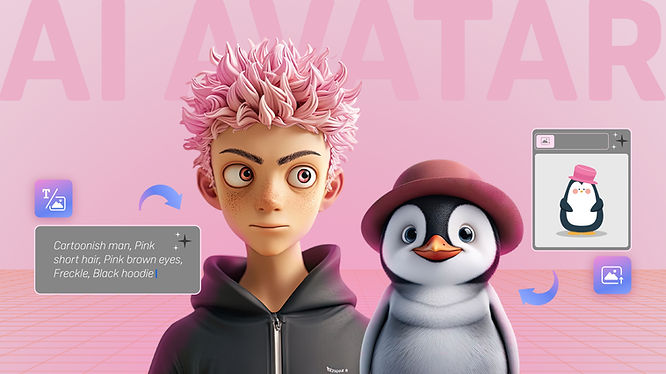
Using the best free 3D AI avatar creator and generator, AI avatars have become the go-to method for expressing our virtual identities. You can now effortlessly describe your ideal avatar or upload a photo for instant 3D rendering. For smooth animations, ensure your avatar is rigged and converted into the VRM file format before venturing into VIVERSE!
The Best 4 AI Avatar Generators
1. Meshy
To create a 3D avatar with your text prompt, sign up for an account to get 200 credits for free. Then, input your desired text on the left side and click “Generate”. Make sure to include “with T pose” at the end for proper rigging of the limbs. Select one of the four avatars generated. If you’re unsatisfied with the quality, refine it using the “Refine” button.
You can also try out the other “Image to 3D” feature and see your avatar generated in about three to five minutes. Note that once the character is generated, adjustments can’t be made.
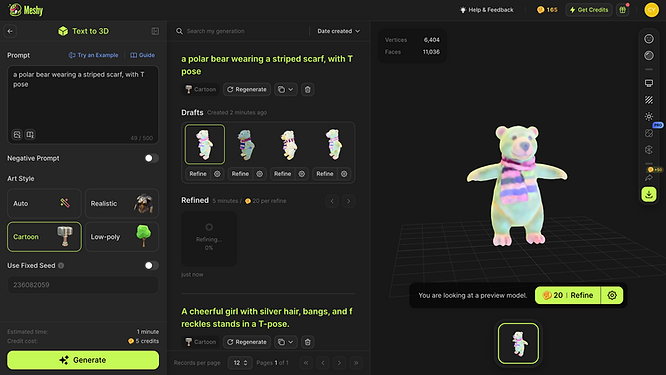
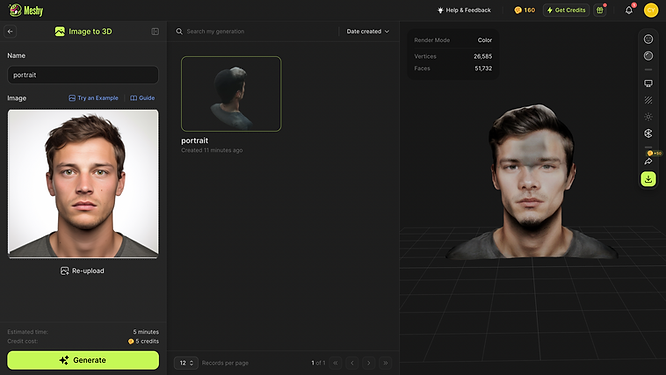
- Offered 3D modeling technique: Text to 3D, Image to 3D
- Output format: FBX, OBJ, USDZ, GLB, STL, BLEND
- Price: Free and paid subscription plans
- Supported Platforms: Mac, Windows, Linux
2. MasterpieceX
With its integrated text-to-3D feature, MasterpieceX empowers you to describe any object, animal, or human you desire to generate. Human avatars come pre-rigged and can be animated. Before choosing a monthly credit pack, users will get 250 free credits upon registration. Remember to include “with T pose” at the end of your description to ensure clear and separate body parts.
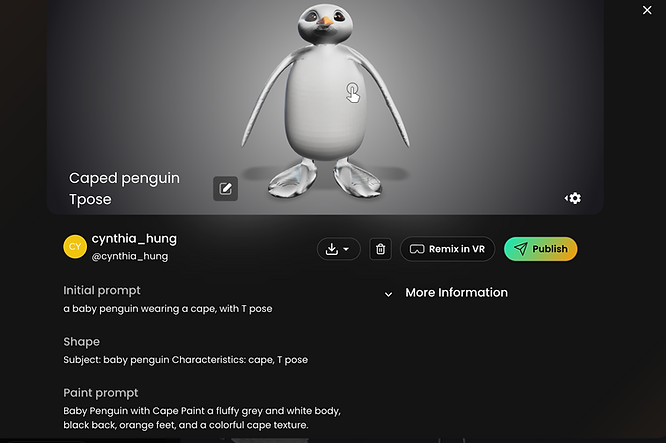
- Offered AI 3D modeling technique: Text to 3D
- Output format: FBX, GLB, USDZ
- Price: Paid monthly credit packs
- Supported Platforms: Mac, Windows, Android, iOS
3. Fotor
Fotor offers a user-friendly approach to creating 3D avatars with its AI-driven tools. Begin by uploading a photo or choosing from a variety of preset designs. The platform provides intuitive editing features that allow you to customize facial features, hairstyles, and outfits. Fotor’s AI engine ensures realistic rendering and smooth transitions between different design elements.
For those seeking more creative control, Fotor includes advanced options for texture and color adjustments, enabling a personalized 3D avatar experience.

- Offered 3D modeling technique: Photo to 3D
- Output format: JPEG, PNG
- Price: Free with optional premium features
- Supported Platforms: Web-based, accessible on any device with an internet connection
4. VIVERSE Avatar
Navigate to the VIVERSE Avatar Creator and opt for the Realistic Avatar (Beta) feature. This free AI character maker turns your 2D selfie or portrait into a lively 3D character within a minute. Select your preferred base model, whether male or female, and ensure adequate lighting conditions. Remember to remove your glasses and refrain from smiling to keep your teeth hidden during the generation process. Alternatively, seamlessly initiate the transformation by uploading a photo. Wait for a minute, then you’ll get your rigged 3D avatar.
Customize your clothes and accessories if you consider the default clothing too plain.
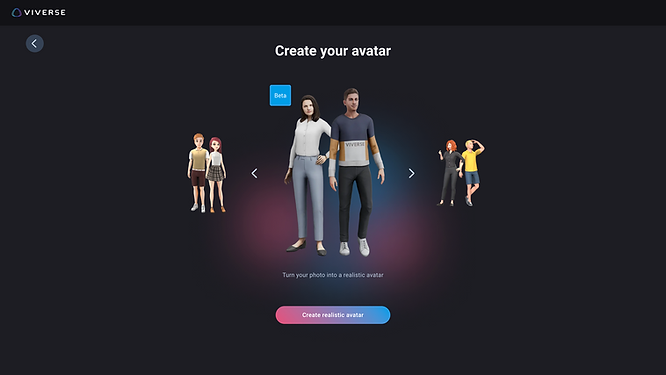
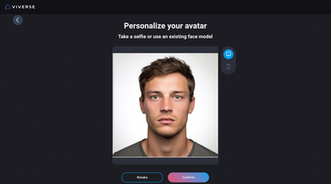
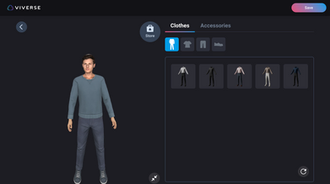
- Offered 3D modeling technique: Image to 3D
- Output format: VRM
- Price: Free
- Supported Platforms: Mac, Windows, Android, iOS
AI Avatar FAQs
To answer your frequently asked questions, such as how to rig and convert, and how to use your AI avatar in VIVERSE, we’ve gathered the answers below.
1. How to rig an AI generated avatar?
Step 1: Among the available tools, we’ll use Mixamo as an example of 3D model rigging software for demonstration. Begin by creating a Mixamo account and uploading your avatar in FBX, OBJ, or ZIP file format.
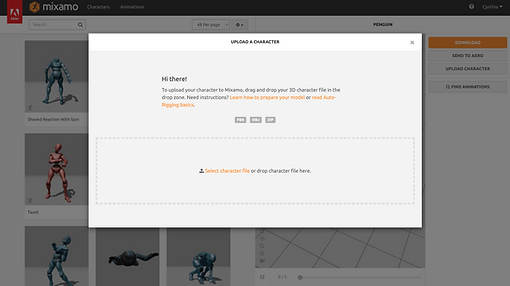
Step 2: Place markers of your avatar’s chin, wrists, elbows, knees, and groin on your avatar, and check the “Use Symmetry” box before clicking “Next” to start auto-rigging.

Step 3: Review and check to see if you’re satisfied with the auto-rigged avatar. If you’d like to make adjustments, click on “Back” to change the markers or the skeleton LOD. If not, proceed by pressing “Next”.
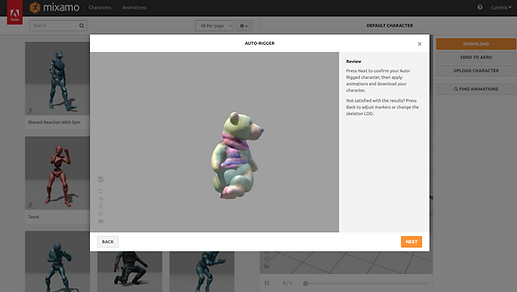
Step 4: Click “Download” at the top right corner.

2. How to convert an FBX file into a VRM file?
Step 1: Among the 3D model conversion software options, let’s use Blender as an example. Download Blender and install the VRM add-on for Blender.
Step 2: Import the previously rigged avatar in FBX file format.
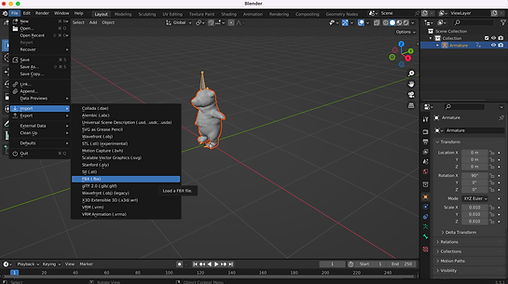
Step 3: Export the previously rigged avatar in VRM file format.
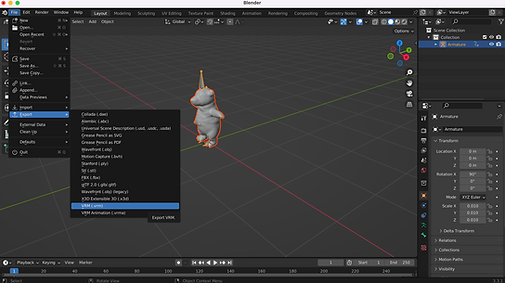
Step 4: Assign all the necessary bones of each body part (head, neck, chest, spline, hips, upper arms, lower arms, hands, upper legs, lower legs, and feet are required.) Then click on “OK” to complete the process.
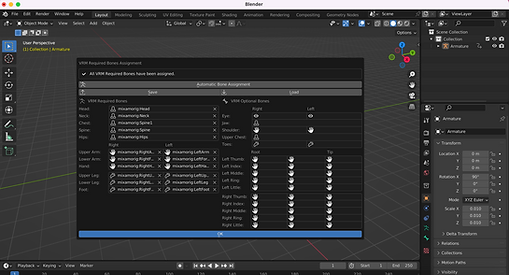
3. How to use the converted AI VRM avatars in VIVERSE?
Step 1: Log in to VIVERSE and head to Avatar Creator, then select “Import VRM avatar” from the carousel menu.
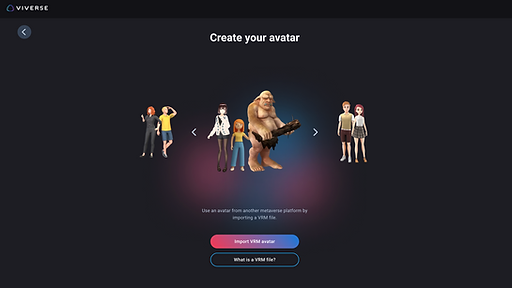
Step 2: Select the VRM file from your device and click “Import” to upload it.
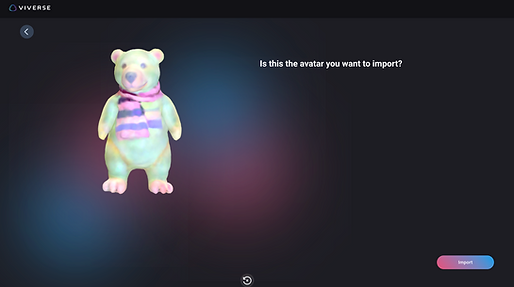
Step3: Enter any VIVERSE World, and try out different reactions to see if your avatar got moves.


Recap and Summarize
As good as it may sound, AI avatar creators may spice up your digital journey, or it may take some trial and error as they’re still in their Beta phase and might not be exactly what you pictured. Nonetheless, you should give the three handpicked AI avatar generators a try, as they’re currently among the few AI character makers that support 3D avatars instead of 2D characters. Follow our step-by-step guide and set off on your AI avatar adventure today!