How to create your own realistic 3D avatar in VIVERSE
Dive deeper into VIVERSE with a personalized avatar that reflects your own unique style! Our free online avatar creator allows you to build a realistic 3D representation of yourself to navigate ever-expanding virtual environments.
Your avatar is your personal ambassador in VIVERSE. Whether you’re collaborating on a business project, socializing with friends, or exploring VIVERSE, your avatar will leave a lasting impression. Here’s how to create a realistic, full-body 3D avatar that truly captures your essence:
1. Go to the VIVERSE website
Open your web browser and navigate to the VIVERSE website. Once there, click Products at the top of the page and then select Avatar.
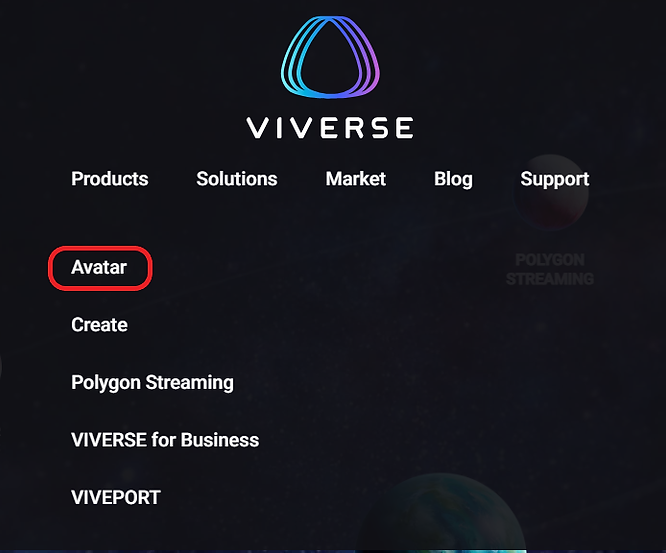
2. Sign in
Click Create new avatar. You’ll then be prompted to sign in with your HTC account. Make sure it’s the same account you use for VIVERSE Create or VIVERSE for Business.
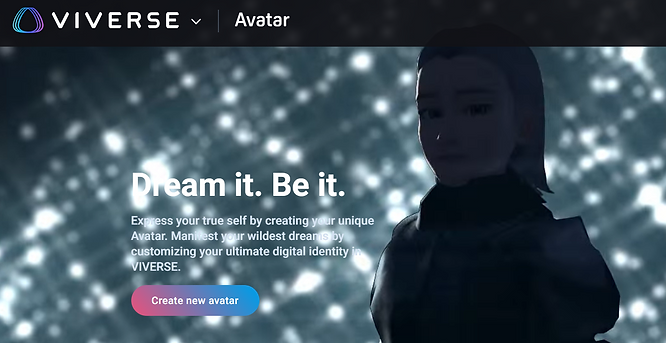
3. Find the realistic avatar model
Next, use the arrows on the screen to scroll through the available avatar options until you find the realistic avatar model. Then click Create realistic avatar to begin.
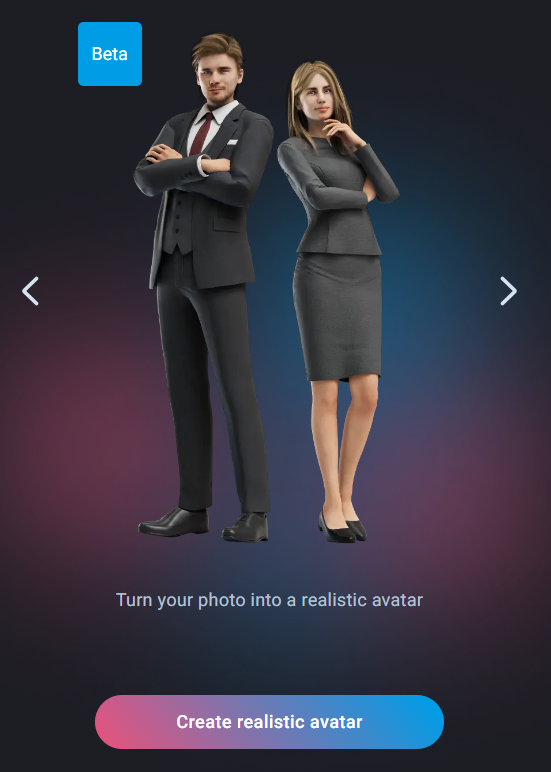
4. Choose a base model
VIVERSE provides you with a base model to get you started. This serves as a foundation for your avatar’s general features. Choose the base model that best resembles your own physical characteristics.
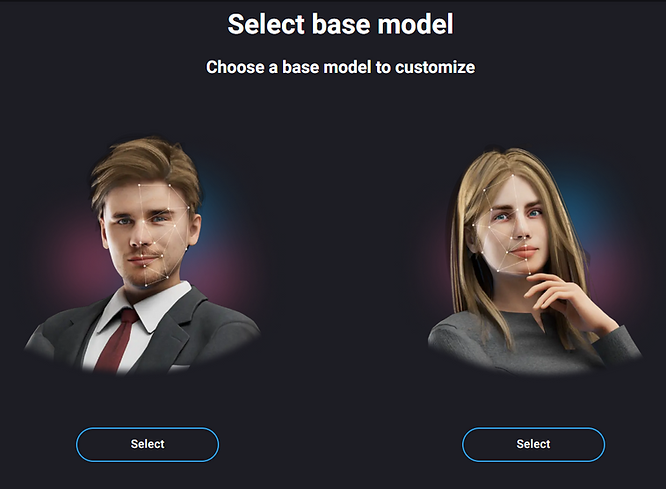
5. Capture your essence (literally!)
Now comes the exciting part – creating a face for your avatar from a photo to reflect your unique features. VIVERSE offers three options for this:
・Take a selfie: Follow the on-screen tips and use either your computer’s webcam or your smartphone camera (via a displayed QR code) to capture a clear and centered selfie.
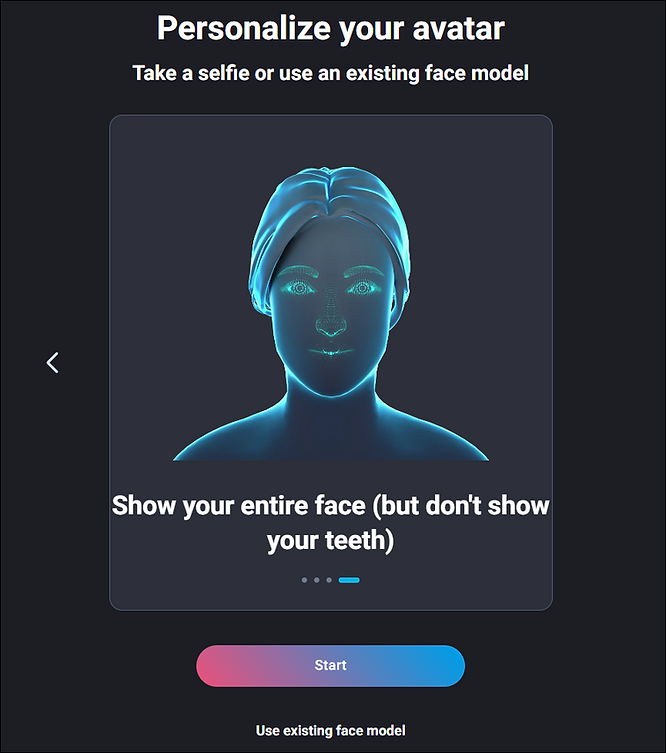
・Use an existing photo: Already have a great photo of yourself? Skip the selfie step and upload it directly from your device.
・Use an existing face model (if applicable): VIVERSE stores previously used selfies as face models. If you’ve created avatars before, you might be able to find a suitable model readily available on the My faces tab. If you don’t want to use a picture and you don’t have any face models to choose from, you can also start creating your avatar with a default face model. Just choose one from the Default faces tab.
6. Personalize your look
Once you’re happy with your face model, it’s time to personalize your avatar’s look! Explore VIVERSE’s extensive collection of clothing and accessories to create an outfit that expresses your personal style.
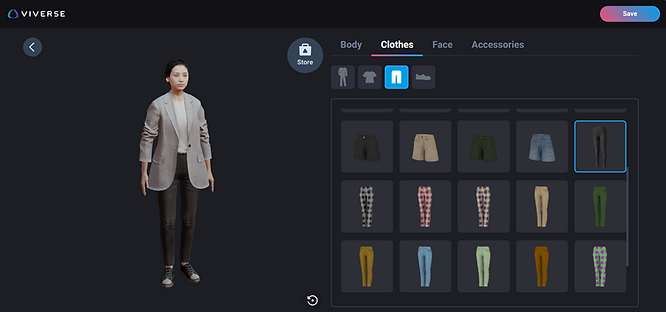
After you’re done crafting your avatar, click Save. This sets your creation as the default avatar for your VIVERSE experiences.
Managing your avatars
VIVERSE allows you to create up to 15 unique avatars, giving you the freedom to express different facets of your personality in different virtual settings and environments. To access and manage your avatars, simply click on your avatar profile picture in the top right corner of the VIVERSE website and select My avatars.
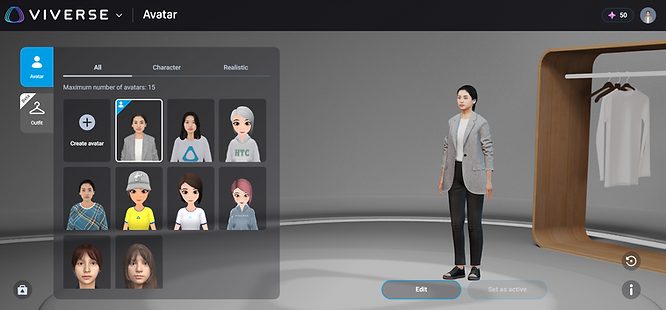
Here, you can set a preferred avatar as your default, delete avatars you don’t want anymore, or even export them as VRM files to use them on other platforms.
A glimpse into the future of VIVERSE avatars
VIVERSE is constantly striving to enhance your VR experience, including the options you have when making an avatar. Here’s a sneak peek at some exciting upcoming features designed to make your avatar even more realistic:
・More customization options: Fine-tune your avatar’s appearance with in-depth adjustments for face, hair, skin, and body shape.
・Optimized graphics: Avatars will incorporate physically based rendering (PBR) avatars with optimized level of detail (LOD), ensuring the best visual quality based on your graphics settings.
・Higher resolution models: Avatars will be available in 1K (1024×1024) and 2K (2048×2048) resolutions with optimized LOD, delivering unparalleled visual clarity.
・Natural hair movement: In addition to new hairstyles, your avatar’s hair will move on its own, just like in real life! This will help you add a touch of realism and lifelike movement to your virtual self.
With all the current and upcoming features and tools, you can create a realistic, true-to-life digital version of yourself in VIVERSE. Ready to create the perfect virtual you? Head over to the VIVERSE website and get started!
To learn more about making realistic avatars in VIVERSE, check out the Creating a realistic avatar video tutorial.