Fulfill your need for speed on VIVERSE by playing the new Speed Racing game

A new virtual game is zooming into VIVERSE this month with the introduction of Speed Racing, the first-ever 3D car game to be launched on the platform. This free-to-play racing game lets you go head-to-head with your friends in multiplayer mode as you zip past each other on different themed racetracks. You can also play solo in training mode and duke it out against AI racers.
Playable on both your PC and mobile device, Speed Racing gives you the rush of the racetrack and the delightful chaos of a Mario Kart brawl without having to spend a single dime. You don’t even have to own a license. All you need is a VIVERSE avatar and a competitive drive.
Getting started
You can find Speed Racing on the VIVERSE Cup page. From there, you can either play competitively as part of a team and see your standing on the VIVERSE Cup leaderboard or play casually.
Create a team
1. Click Sign in on the upper-right corner of the screen, and then sign in with your HTC account.
2. On the VIVERSE Cup page, click Sign Up > Create a team.
3. Enter your team details, agree to the terms, and then click Submit.
Join a team
1. Click Sign in on the upper-right corner of the screen, and then sign in with your HTC account.
2. On the VIVERSE Cup page, click Leaderboard.
3. Find the team you want to join, and then click View.
4. Enter the team code, and then click Join.
Start a race
If you’re a member of a team, make sure that you’re logged in to your VIVERSE account, and then click Get Started.
If you’re playing casually, click Play Now.
Once you enter the world of Speed Racing, you are dropped onto a tabletop, which serves as your room. From there, you can customize your car, enter a race, join a friend’s room, and check the leaderboard.
To move around the tabletop, press the WASD keys on your keyboard or, if you’re using a mobile device, drag your avatar towards the area that you wish to go to.
Customize your car: Run towards the far end of the table, where you’ll see a podium of racecars. Enter the CUSTOMIZE LOOK area and select among six racecar skins that you can use in game.
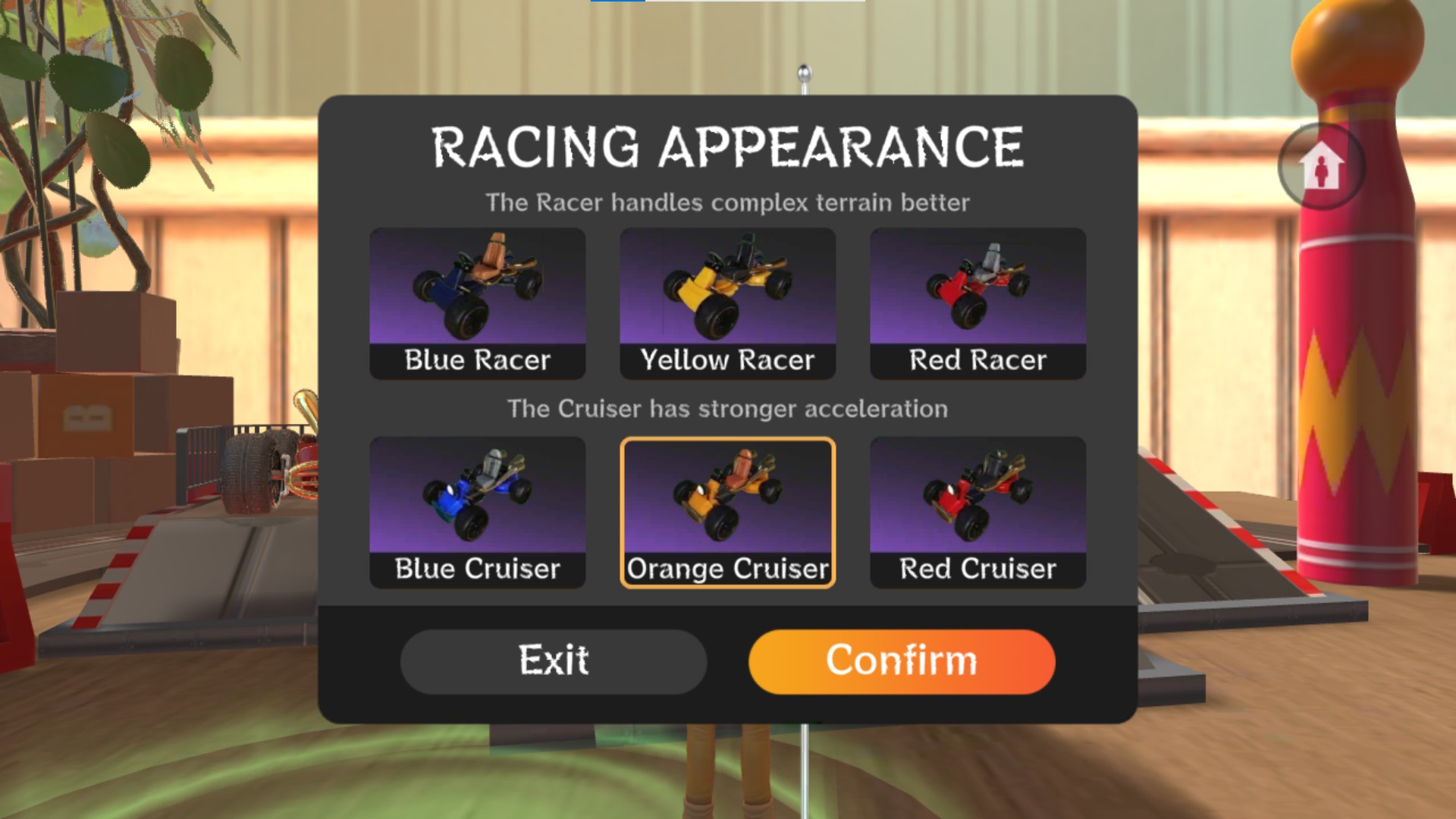
Aside from color, you can also pick between the racers and cruisers, which have different strengths.
Pick a mode: There are two game modes to choose from. TRAINING mode lets you compete against AI racers, while MULTIPLAYER mode pits you against four other players from VIVERSE. If there are other people already waiting at the starting line of an upcoming race, you will see a floating message in the multiplayer area. Make sure to enter the area to join the race before it disappears.
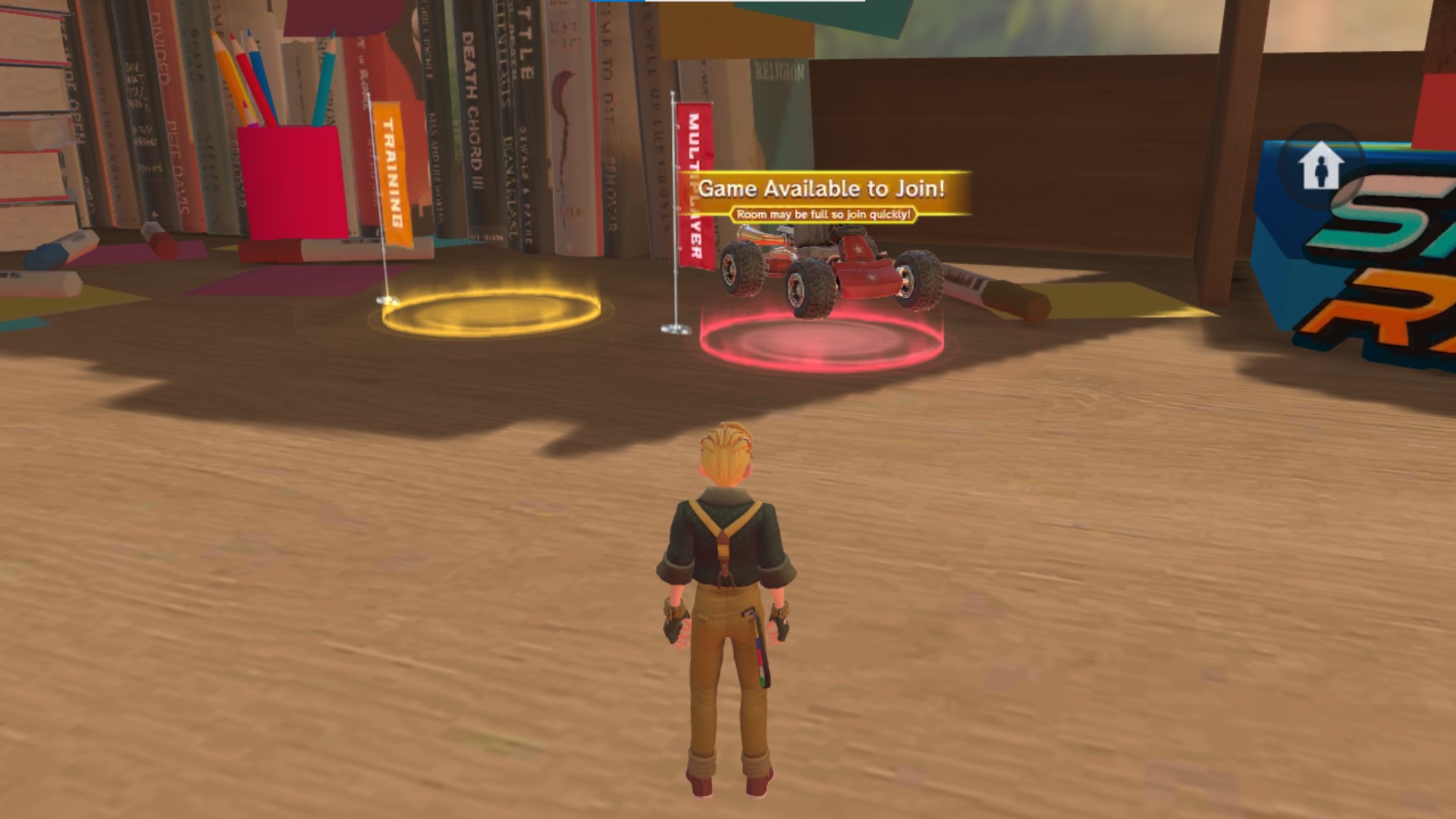
Quickly hop into a race before the multiplayer game message disappears.
Join a room: Clicking or tapping the Room button reveals your room number. You can share this number with your friends on VIVERSE so they can enter your room and join you for some multiplayer fun. Or you can also enter their number to drop by their room.
To enable or disable the click functionality on your PC, press the Esc key.
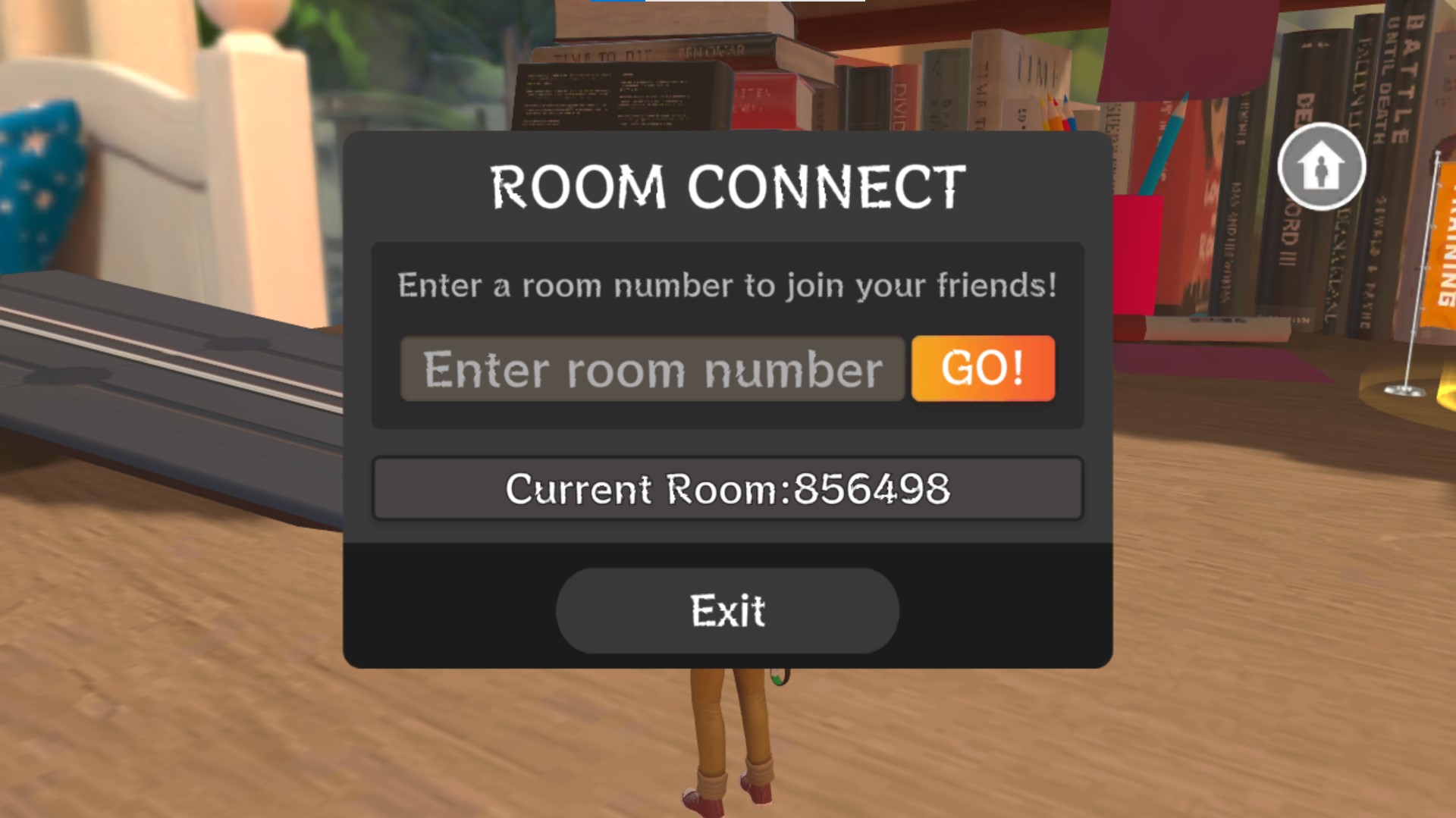
Ask your friends to join your room so you can race against each other.
Check the leaderboard: On the far-right corner of the table is the leaderboard, which gets updated every week. This lets you keep track of the latest Speed Racing champion. Only players logged in to their VIVERSE accounts will be able to see their scores on the board.
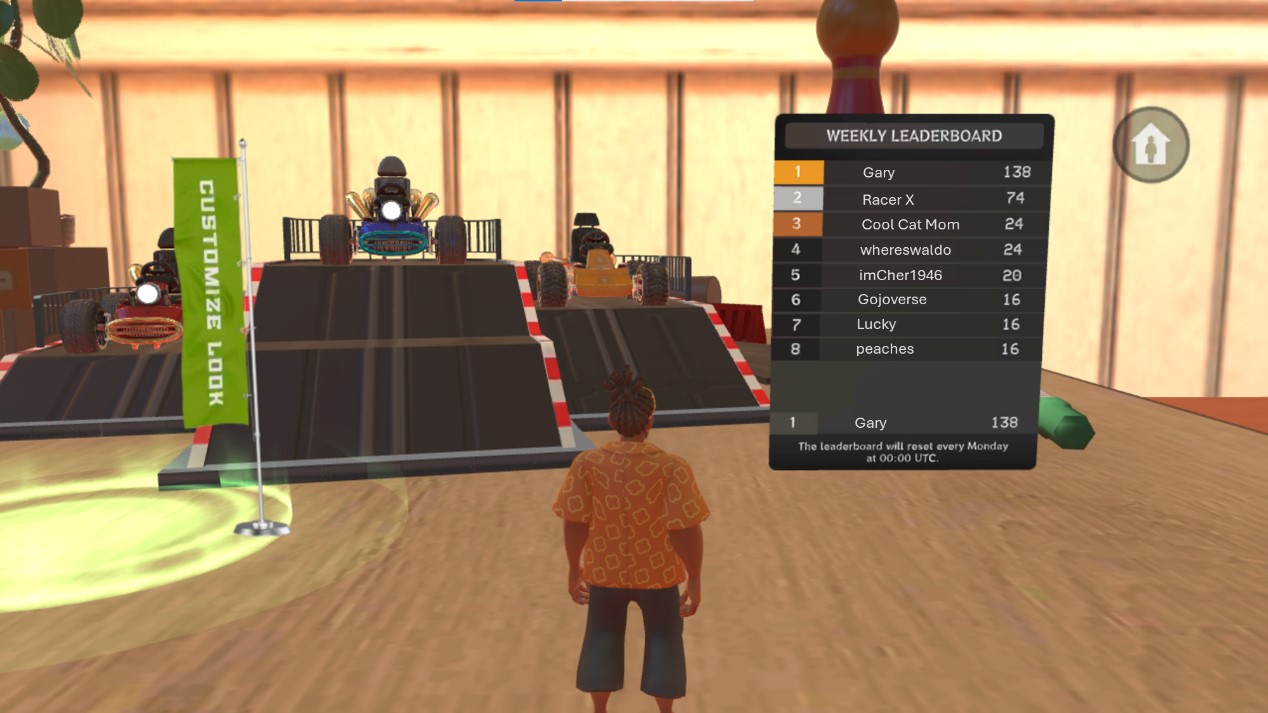
The Speed Racing leaderboard gets updated every week.
A player’s score is determined by their placement at the end of each race. With five players, the one who gets first place receives 30 points, second place gets 24, while those in third, fourth, and fifth places, get 20, 16, and 12, respectively. Each player’s score shown on the leaderboard is the total number of points they’ve accumulated throughout the week. Every time a player switches rooms, they will still get to carry over all the points they’ve collected in other rooms.
Racing controls
Whether you’re playing on your PC or mobile device, Speed Racing’s race controls are very straightforward.
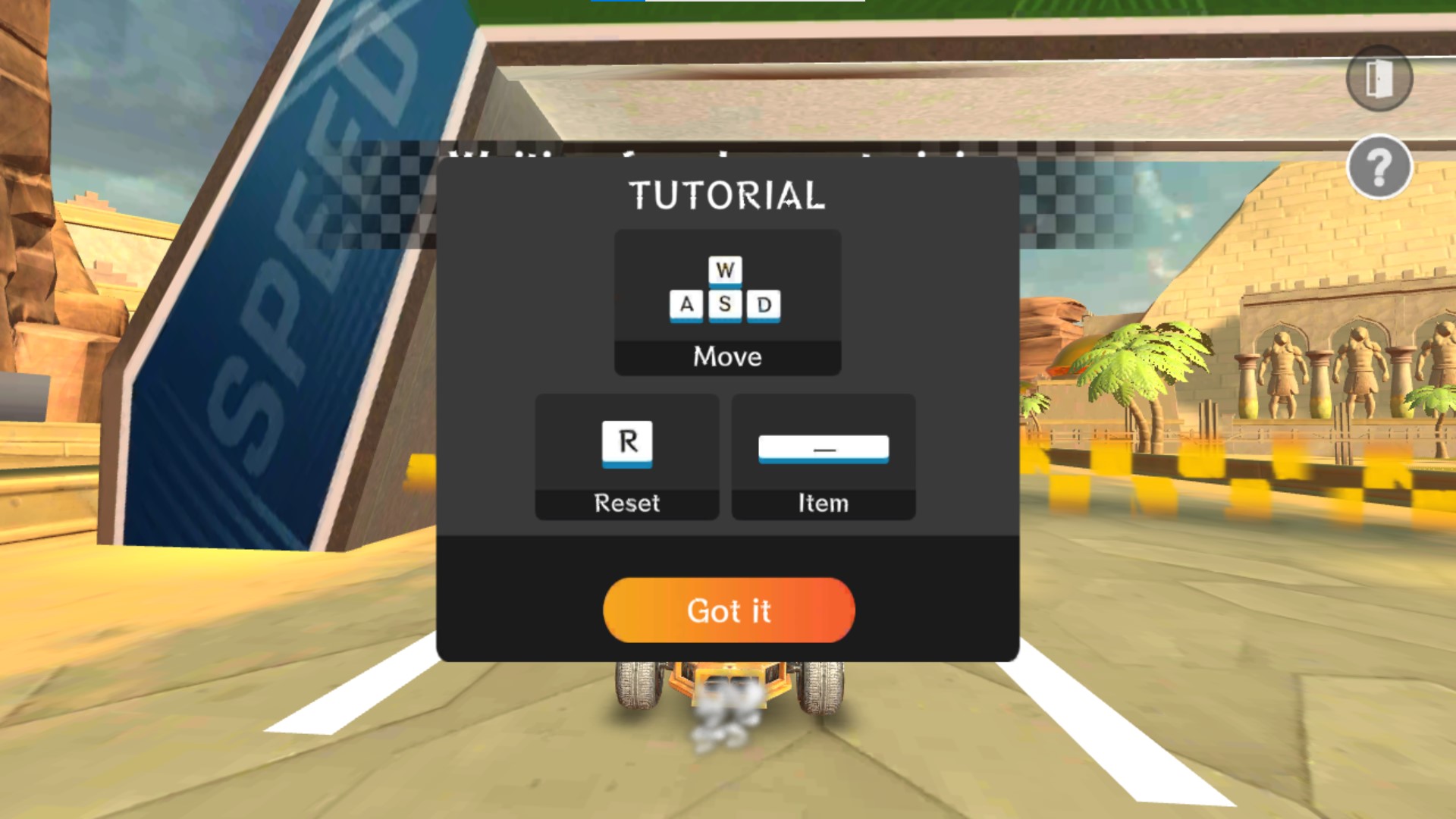
If you’re a PC user, use the following keyboard keys to control your car:
|
Key |
Action |
|
W |
Accelerate forward |
|
S |
Go in reverse |
|
A |
Steer left |
|
D |
Steer right |
|
R |
Reset car to the middle of the track |
|
Spacebar |
Use item |
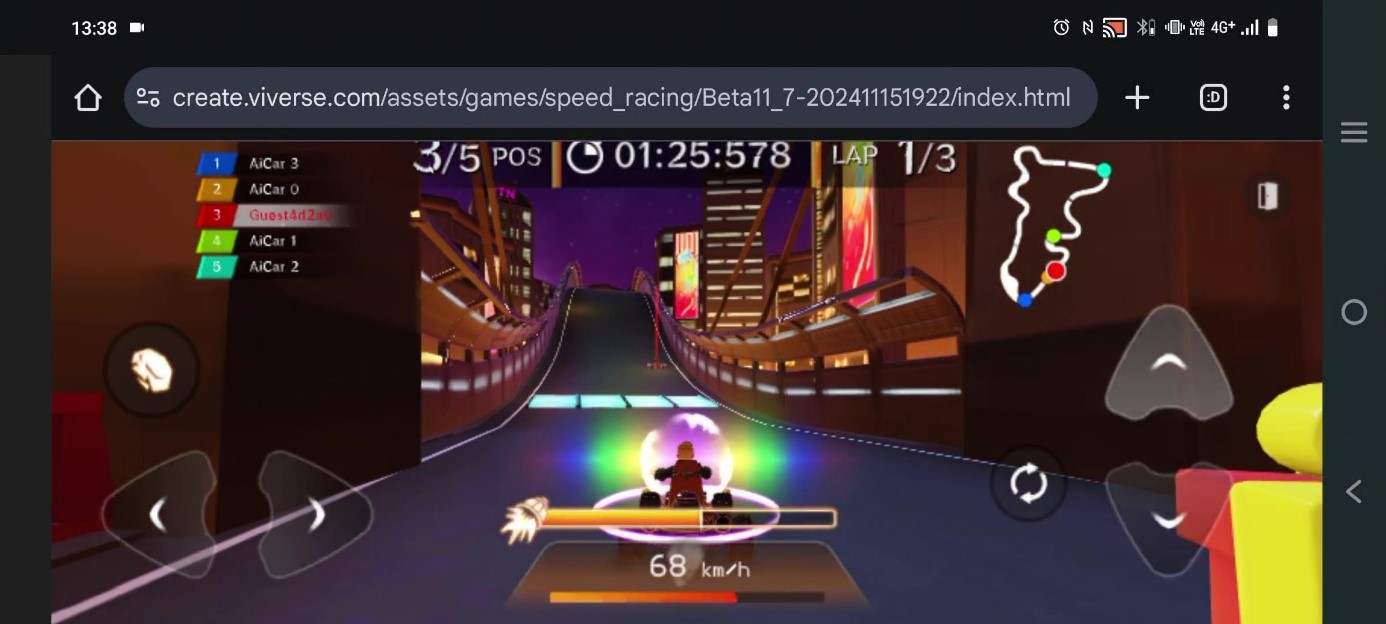
|
Button |
Action |
|---|---|
|
Accelerate forward |
|
|
Go in reverse |
|
 |
Steer left |
 |
Steer right |
 |
Reset car to the middle of the track |
 |
Use item |
Tips and tricks
Before you start your engine, it’s best to go through these three key pointers to help you dominate each race.
- Get a feel for each course
You’ll get dropped into a random racetrack every round so it’s best to play a few games against AI first to familiarize yourself with each terrain. Knowing how to maneuver a course in the dark or anticipating where the items will pop up, for example, may give you huge advantages during your rally.

Items are located in different parts of each course.
-
Don’t be afraid to play dirty
The racetrack is littered with all kinds of items—both tricks and boosters—that you can pick up and use to keep you in the lead. You can drop boulders to block your opponent’s path, throw ink to obscure their sight, launch rockets to blast them off the track, warp gravity to slow them down, or use shields to protect you from oncoming attacks.
Learning how to use each item at the perfect time may just give you that split-second edge to clinch that win.

Launch rockets to blast your opponents off the track.
-
When in doubt, reset
When you’re playing a high-speed game, it’s easy to panic when you’re thrown off course. A lot of newbie players tend to hit reverse only to end up swerving in circles. Hitting the reset button automatically drops your car back onto the center of the track. Sure, you may lose a few seconds by doing this, but this option is a lot better compared to wasting even more time just figuring out which direction is which.

Hit the reset button once you fly off course to get you back on track.
With a little bit of practice and these tips in mind, you’ll make the top of the scoreboard in no time. Happy racing!
Speed Racing is now available to play on VIVERSE Worlds. Try it out as a guest player or create a free account to save your leaderboard standing.