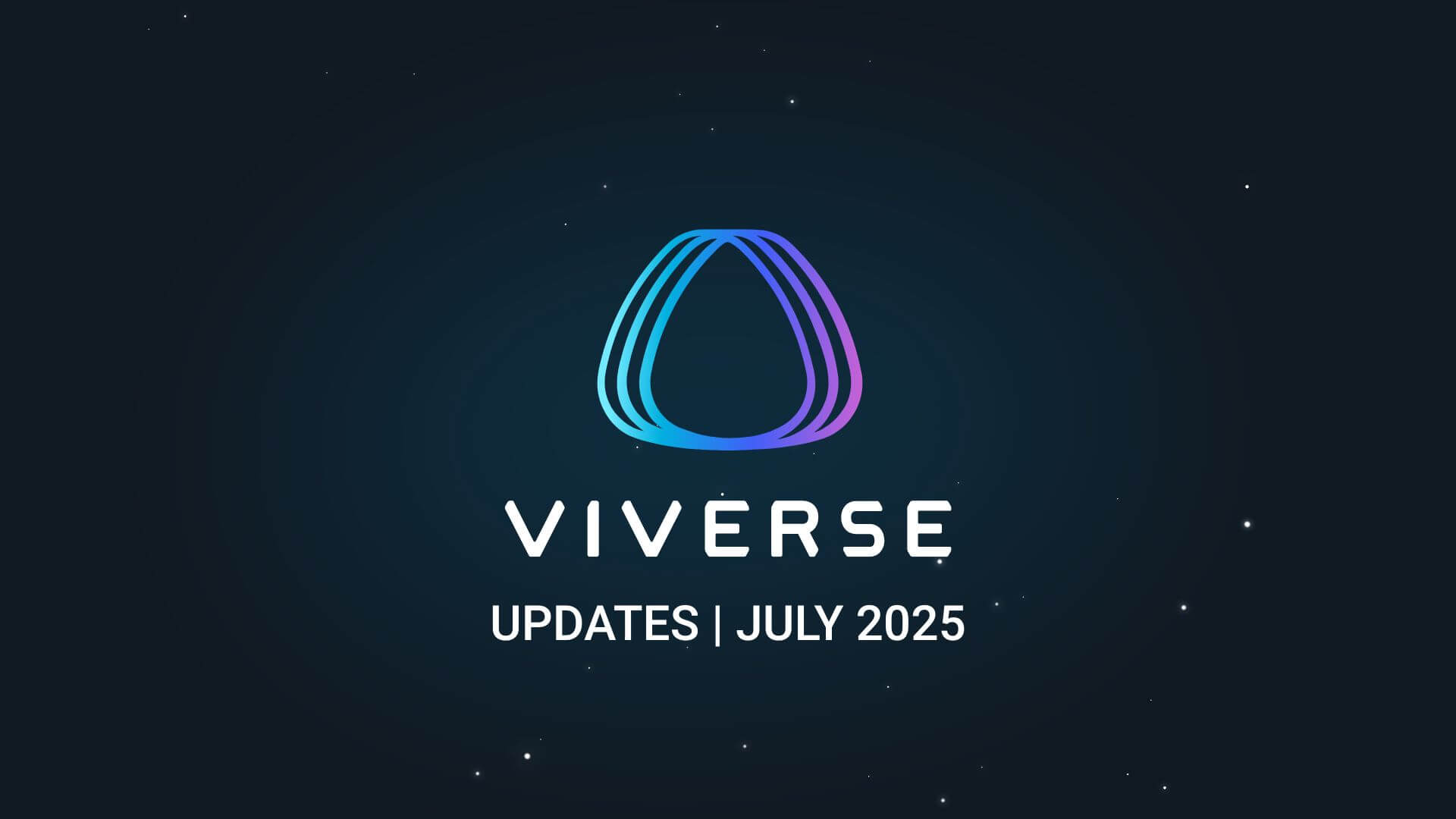What’s new in VIVERSE; July 2025 Updates
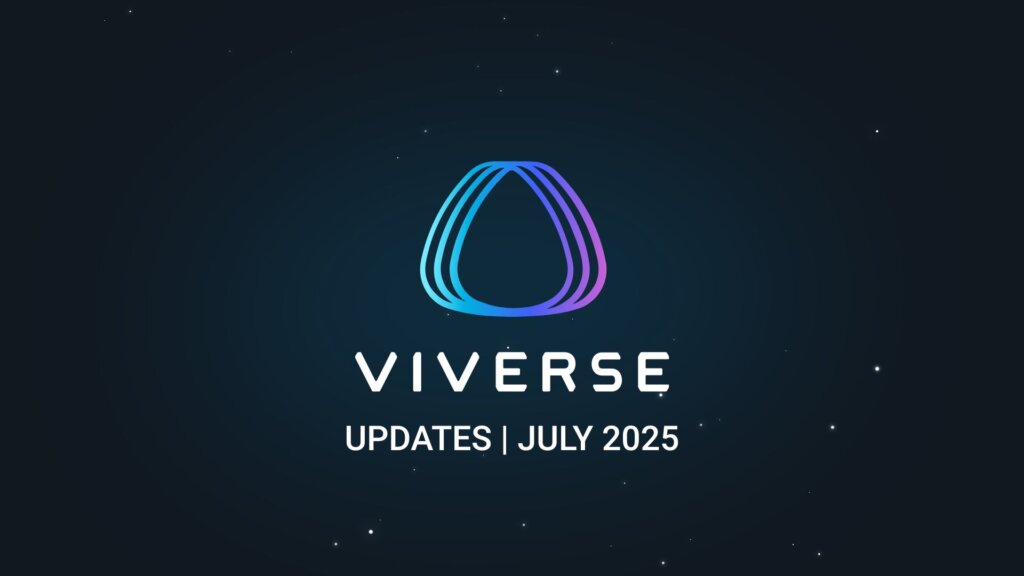
This month focuses on first-impression polish and better wayfinding. You’ll notice smoother mobile movement in PlayCanvas, a link back from embedded worlds so players land in the right place, clearer trailer behavior across devices, and a small but handy SDK lifecycle hook.
What’s New
PlayCanvas mobile joystick.
Touch movement now feels steadier on phones. Small adjustments to the default joystick settings help make navigation in your favorite world or game easier.
VIVERSE logo overlay links back.
Worlds built with standalone supported engines can now have the VIVERSE logo placement adjusted at World Settings. This allows you to customize the placement according to where it will best appear on your content. Trailers, covers, and device states.
If a trailer isn’t set for a world marked as Public, the world page will display its cover instead. You’ll need to set a trailer, cover image, or both (we suggest both when possible). When a device can’t run 3D, the trailer is presented as a preview as an alternative. In devices with low VRAM, an alert appears, offering players the options to Continue Anyway or Watch Trailer.
Create SDK lifecycle hook.
IXrService exposes callbacks when XR starts and when XR ends. Use them to set up a session cleanly and return your UI to normal when the session closes.
How to Access
PlayCanvas joystick
Update to the latest PlayCanvas extension and test on a phone.
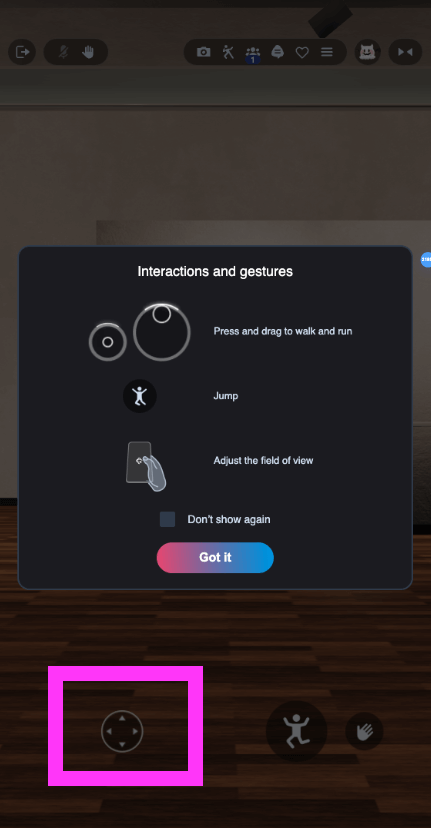
Reposition the VIVERSE logo overlay
Set the logo overlay position for your world at World Settings > Logo Overlay from your VIVERSE Studio dashboard.
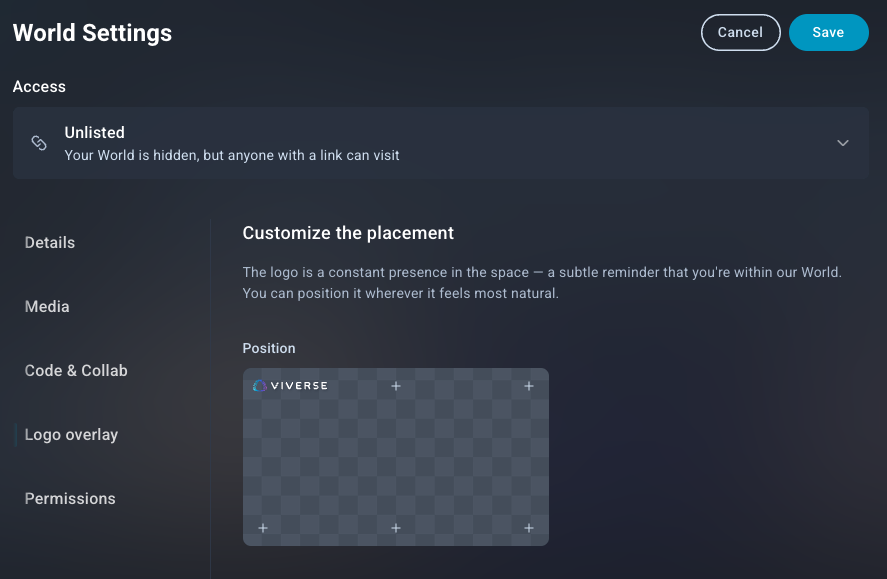
Trailers and Covers
In World Settings, upload a trailer image or video to help draw additional attention and visitors to your world; this also provides a graceful fallback if a trailer isn’t set. For mobile players, trailers and covers are what they’ll see first before clicking Play to enter the world. Setting this up early for your world can help tease players with sneak peeks at your content and guide them into the experience.
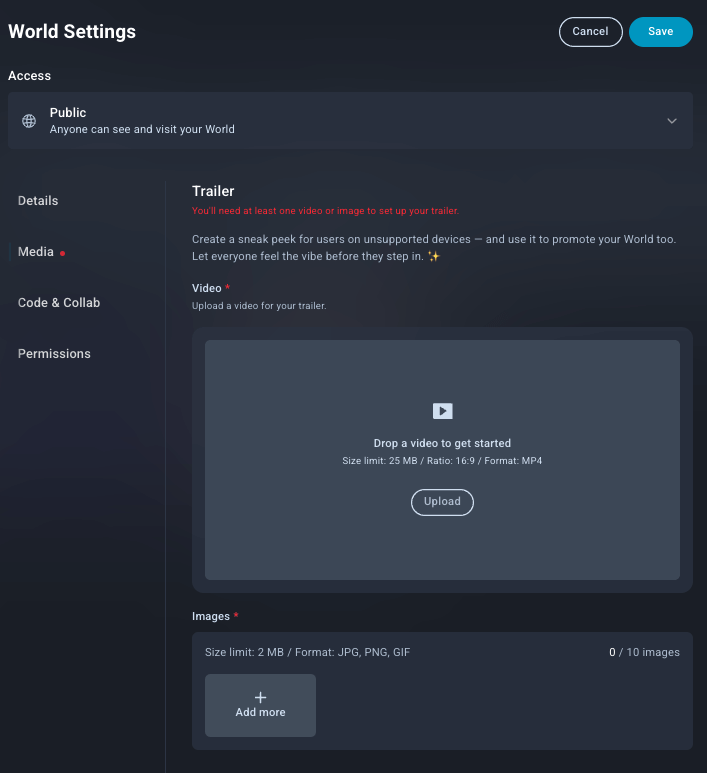
Low VRAM path on PlayCanvas
On devices under the suggested threshold, confirm that the alert displays ‘Continue anyway’ or ‘Watch trailer’.
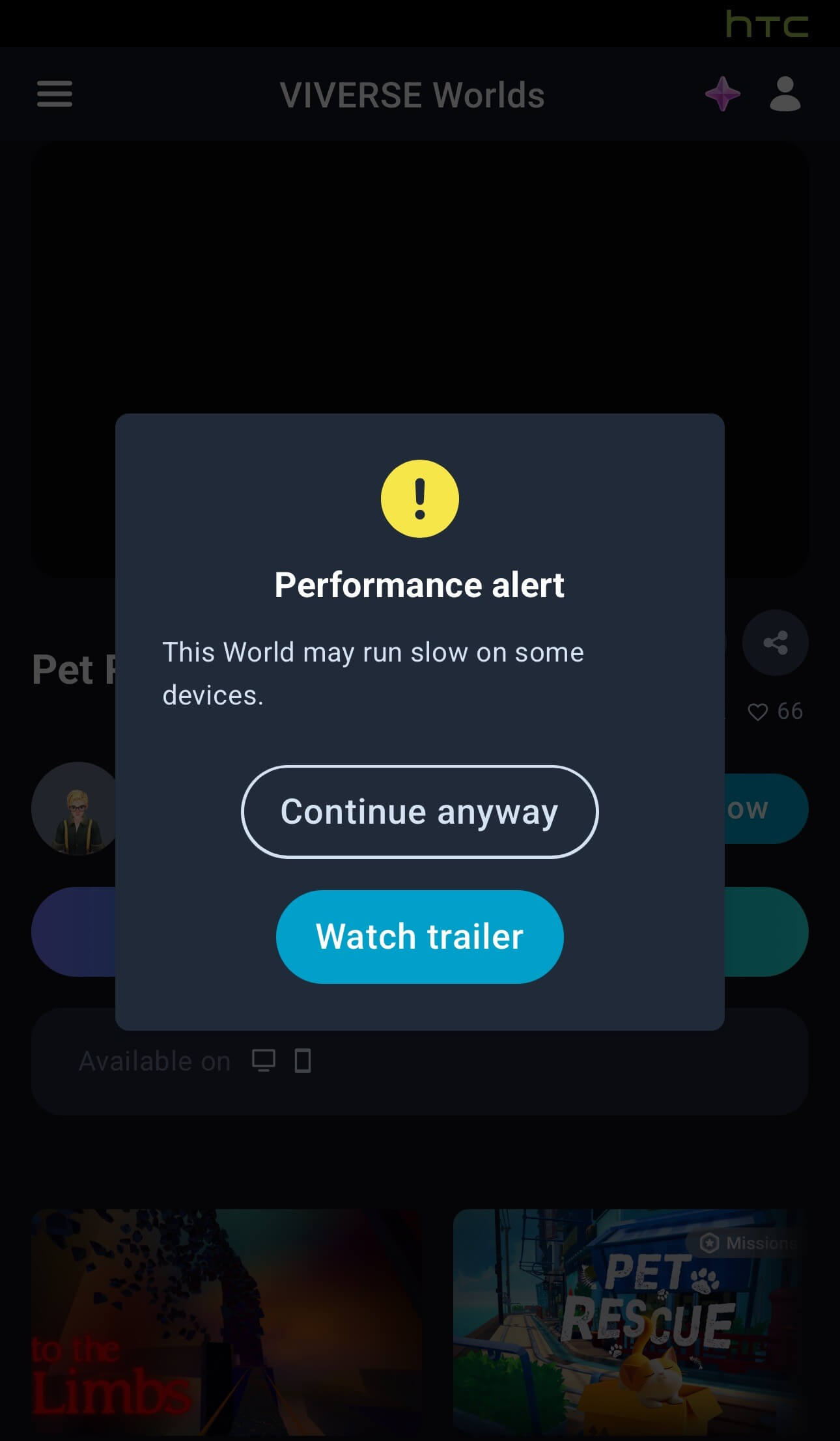
Create SDK callbacks
Update the Create SDK, and register handlers for XR start and XR end with IXrService.
Community
We want to see how these July changes land in the real world. Share a clip or link in our Discord, tell us what felt better, and let us know where you still want polish.